Watchlist Feature
The platform provides the ability to create and manage multiple watchlists, allowing traders to track various stocks, futures, or financial instruments efficiently. With a maximum of 20 watchlists and 200 stocks per watchlist, you can organize and monitor multiple markets. Here’s a comprehensive guide to using the watchlist features.
Accessing the Watchlist
To access the watchlist feature, navigate to the widget bar on the platform.
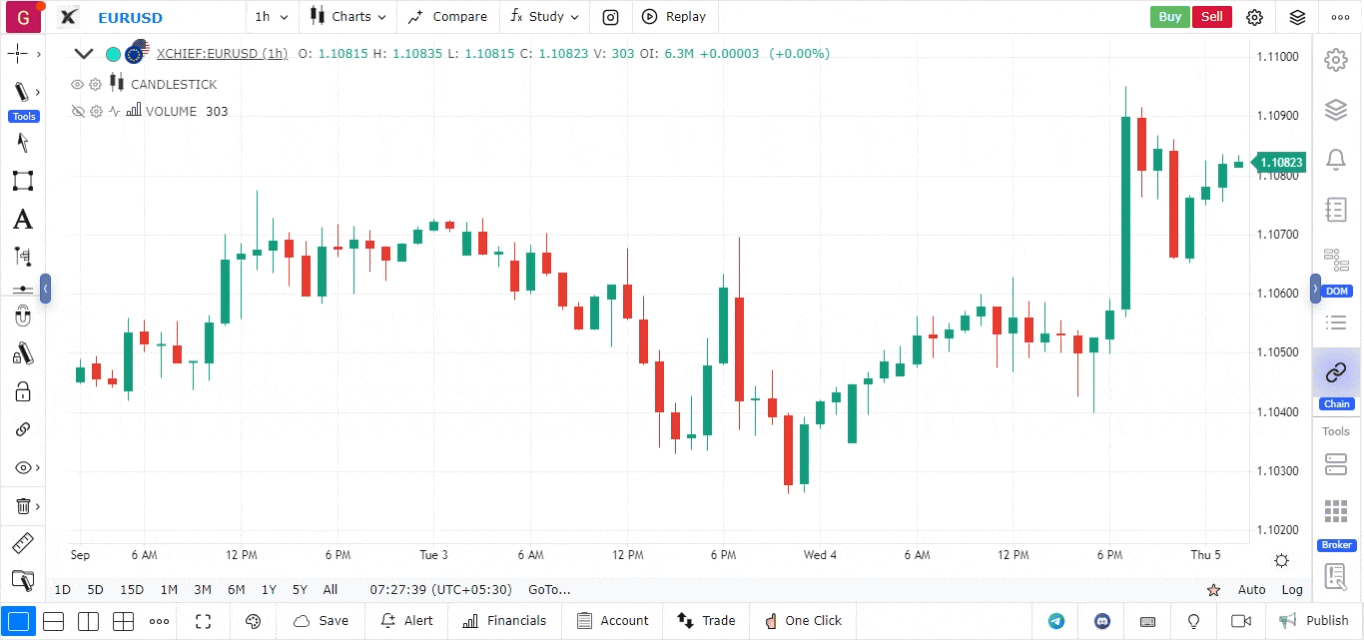
Watchlist Features
Here are the key features available for managing your watchlists:
- Create New Watchlist
- Add New Symbol
- Save Watchlist
- Import Tickers in Bulk
- Export Tickers
- Clear Tickers
- Filter by Color
- Different Views of Watchlist
- Trading from Watchlist
- Add Notes to Stocks in Watchlist
- Add Segments
- Resize Columns
1. Create New Watchlist
You can create a new watchlist by selecting the “Create New Watchlist” option. A maximum of 20 watchlists can be created. This is useful for categorizing different markets or instruments.
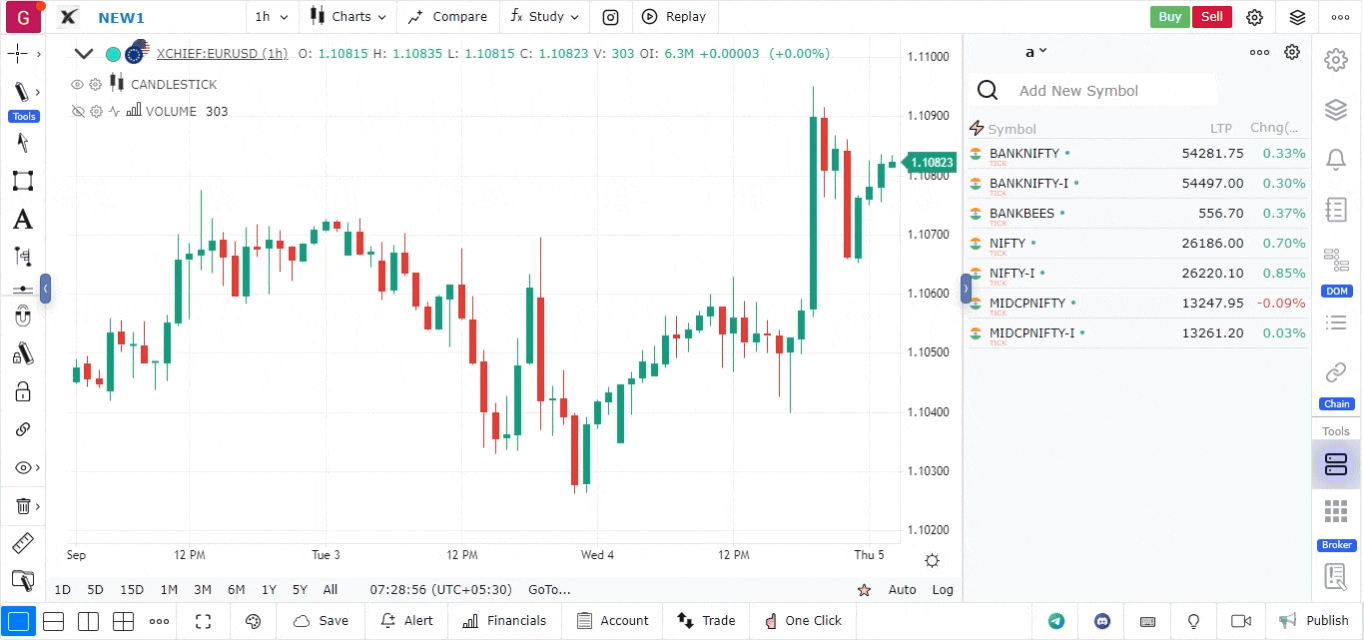
2. Add New Symbol
Search for any symbol (stocks, futures, etc.) and add it to the watchlist. A maximum of 200 symbols can be added per watchlist.
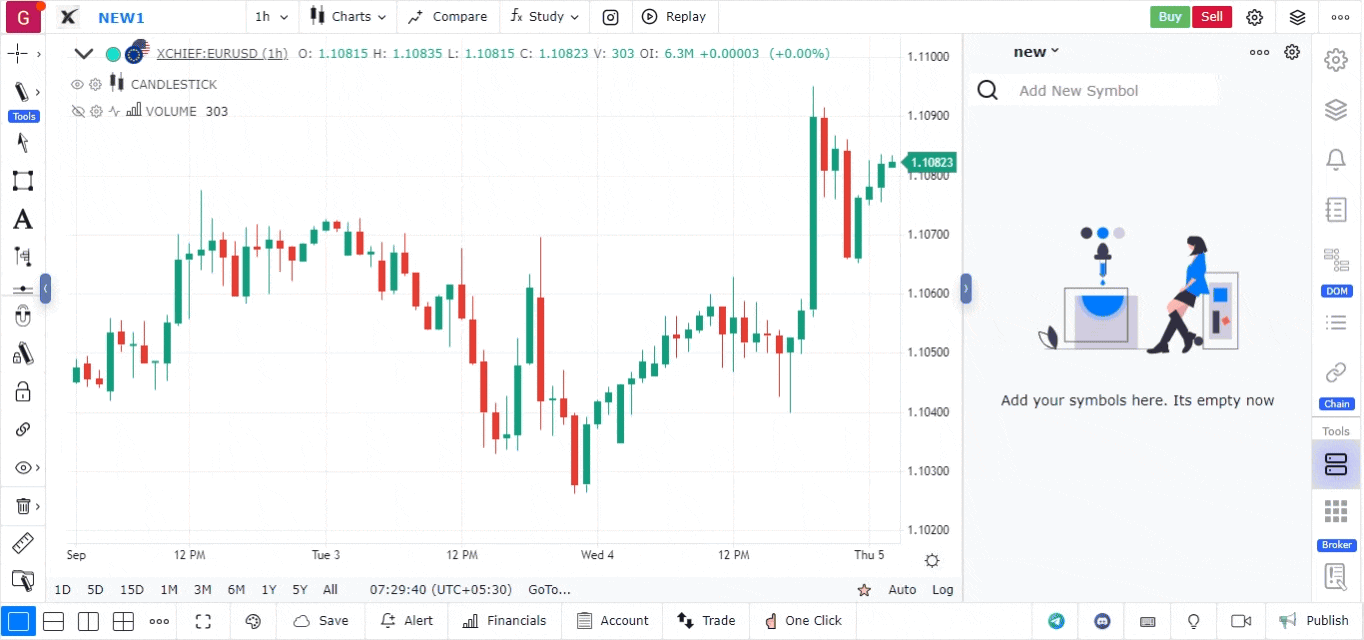
3. Save Watchlist
After adding new symbols or making changes to a watchlist, ensure you save the watchlist using this option to retain your changes.
4. Import Tickers in Bulk
The platform allows you to import tickers in bulk. You can create a list of required stocks or futures in an Excel format and then paste them into watchlist to add symbols all at once.
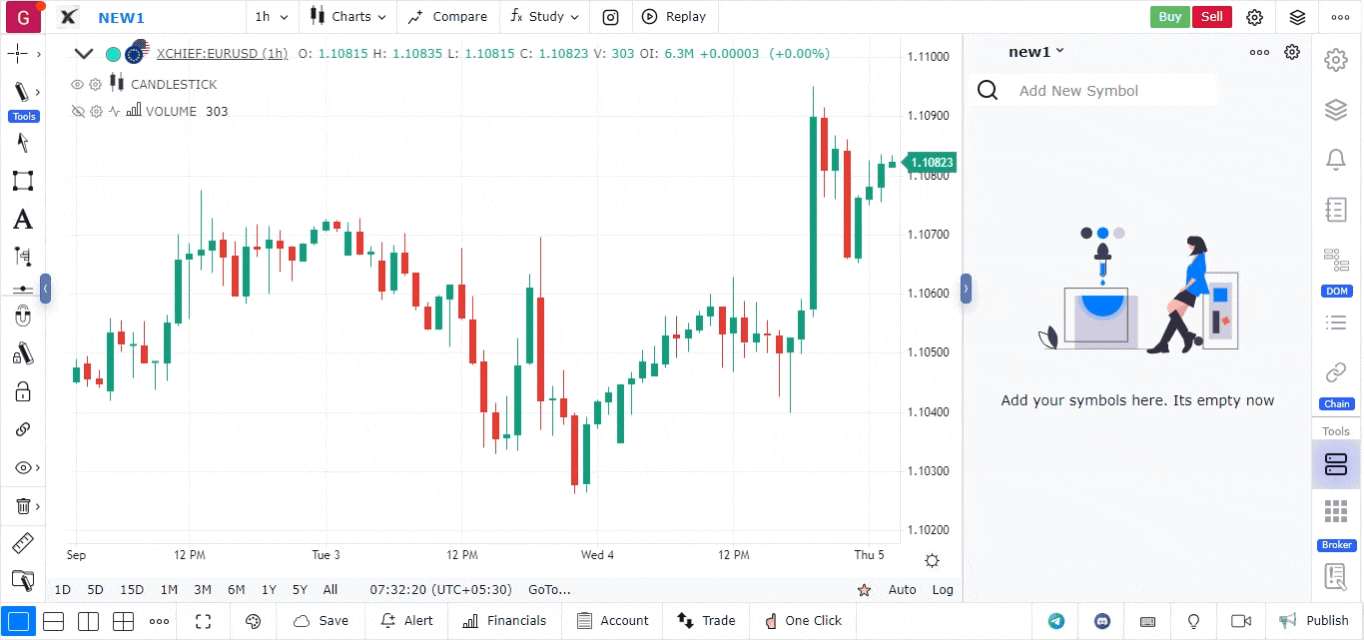
5. Export Tickers
You can export all the tickers from your watchlist to an Excel sheet for further analysis or record-keeping.
6. Clear Tickers
If you want to remove all symbols from a watchlist, the “Clear Tickers” option allows you to delete all tickers in one go.
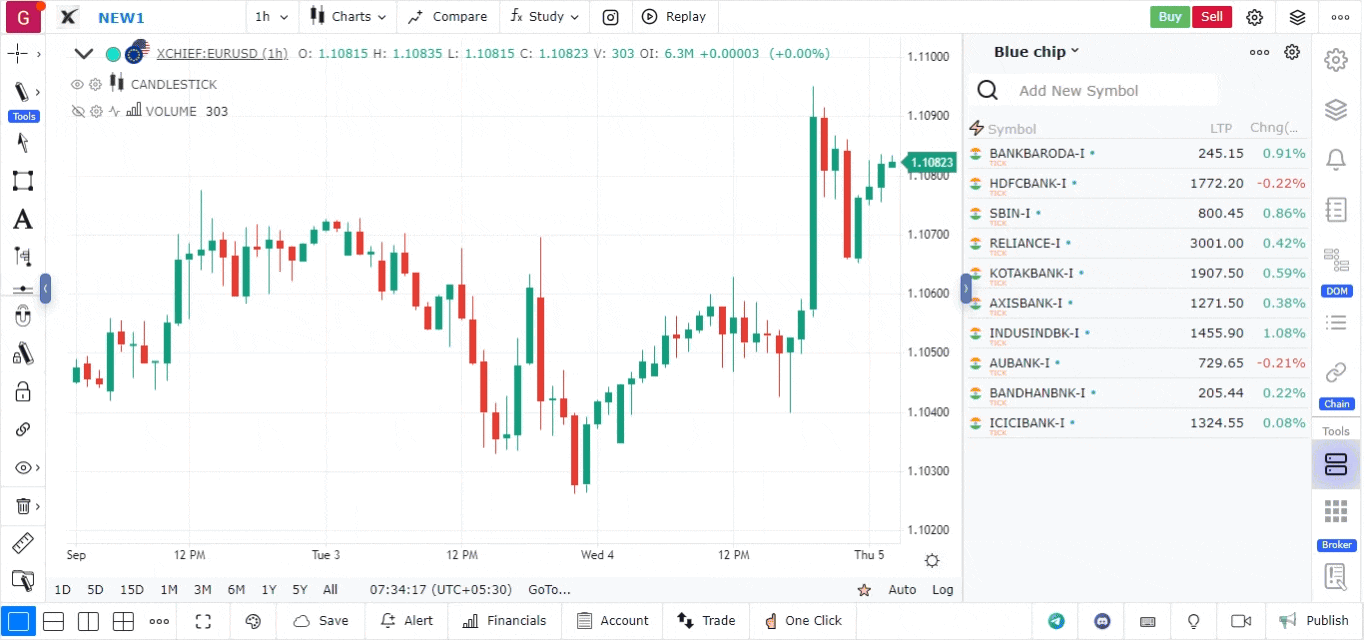
7. Filter by Color
You can assign different colors to various tickers in the watchlist to visually differentiate them. These color codes can then be used to filter stocks based on specific attributes or categories.
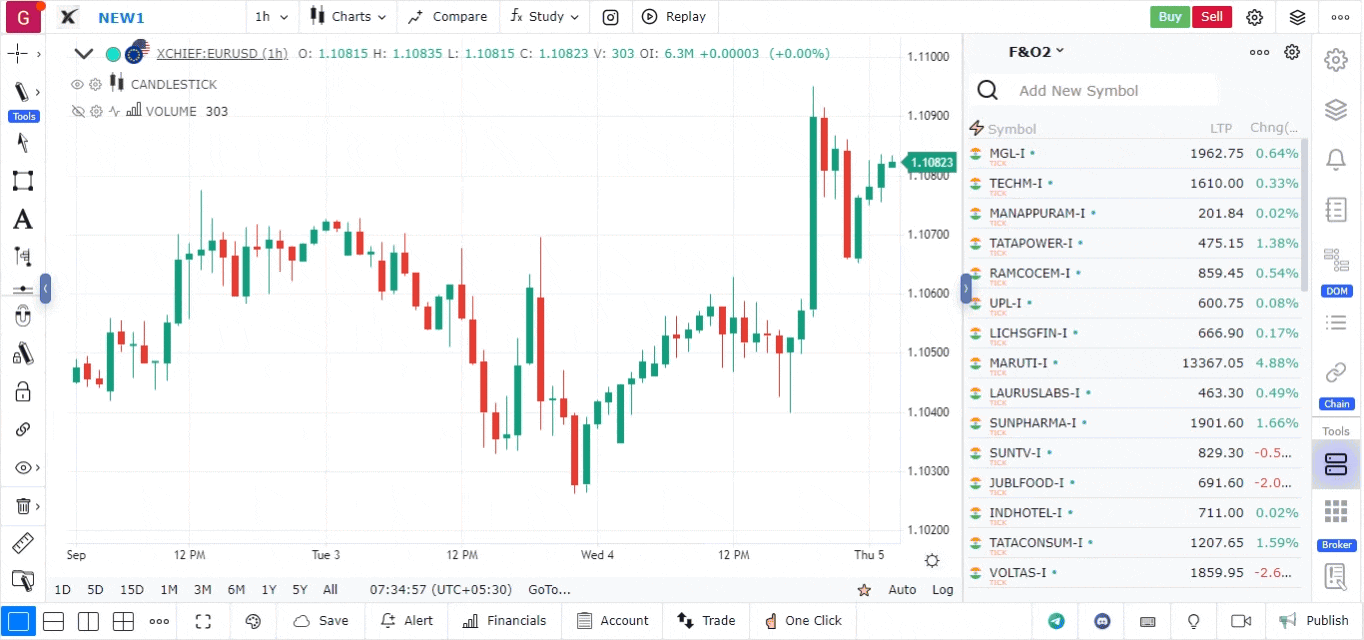
8. Different Views of Watchlist
The platform provides multiple views for your watchlist:
- List View
- Compact View
- Candle View
These views can be accessed by clicking the settings button in the top-right corner of the watchlist. You can also enable or disable features like alerts, notes, and trading directly from the settings.
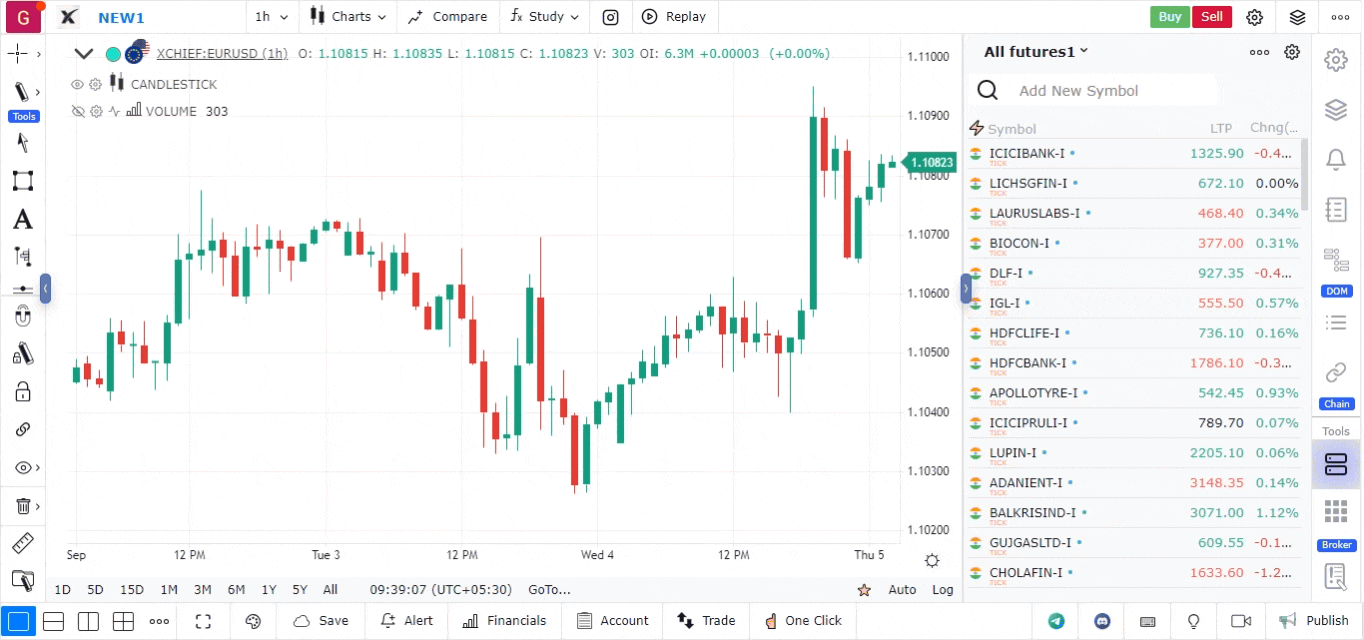
9. Trading from Watchlist
The platform allows you to buy or sell directly from the watchlist. When you hover over a stock, you’ll see options to trade (buy/sell). This feature is also available by right-clicking on the stock symbol.
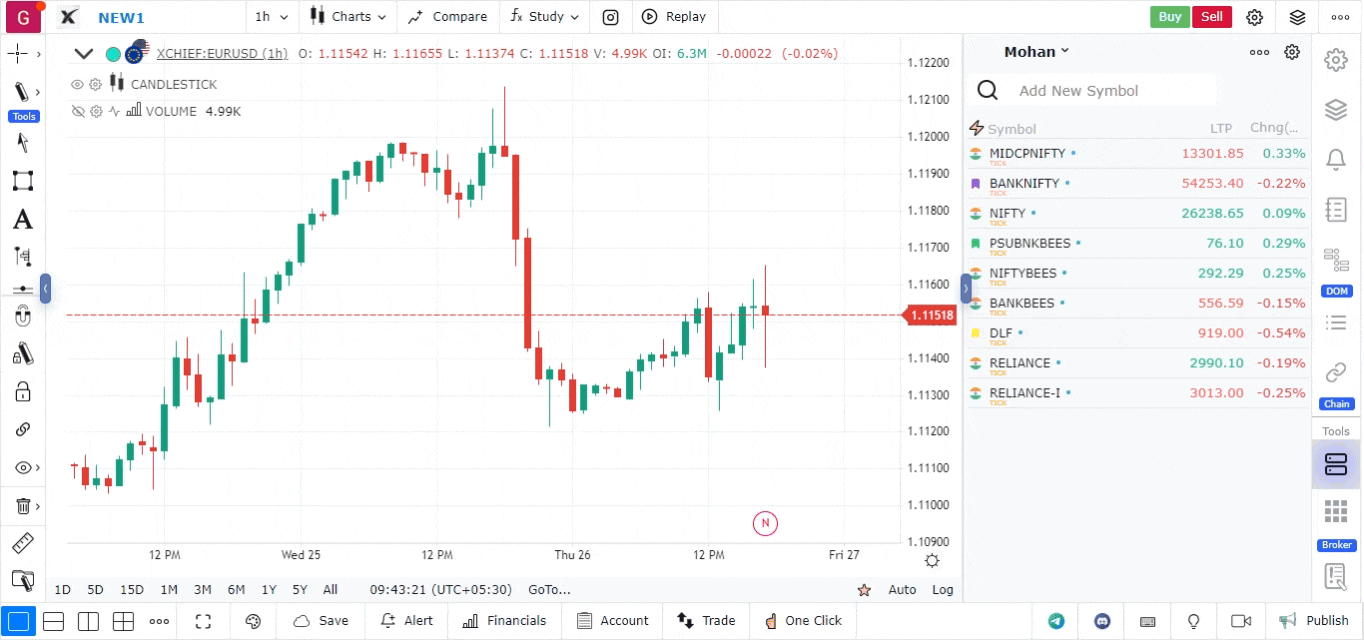
10. Add Notes to Stocks in Watchlist
Adding notes to stocks helps keep track of specific insights or strategies. You can add, edit, or delete notes by hovering over the stock or by right-clicking on it.
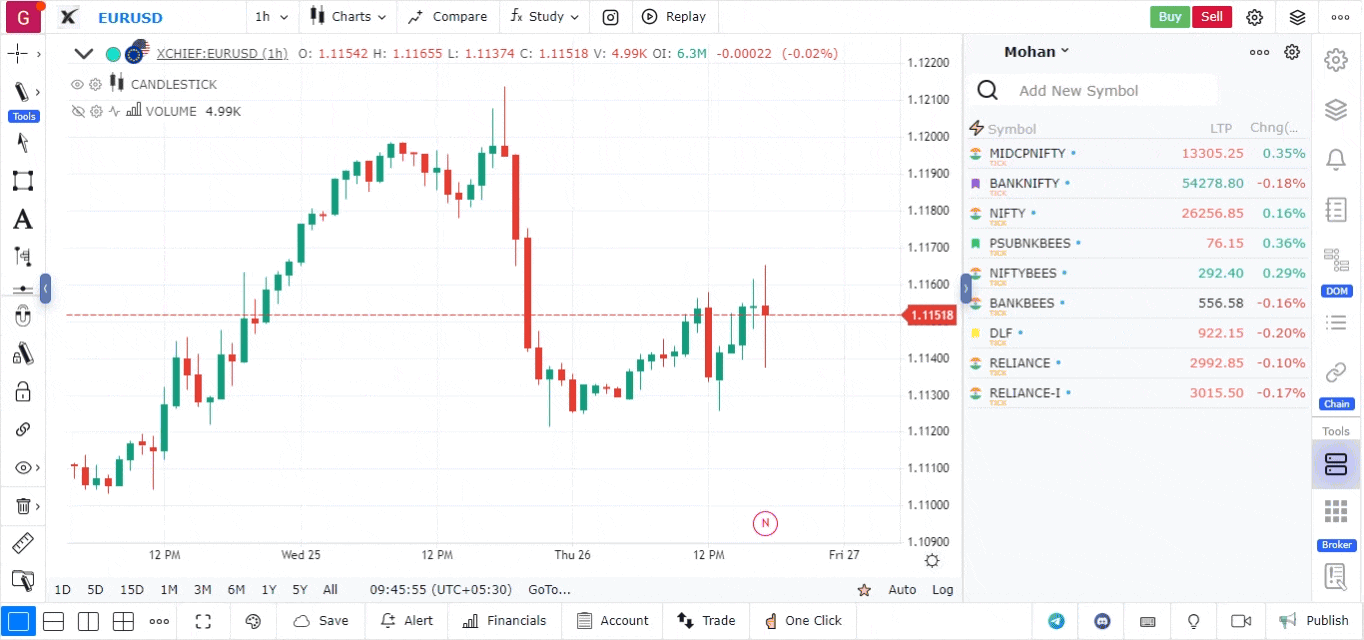
11. Add Segments
The platform allows you to segment your watchlist by right-clicking on a stock and selecting “Add Segments.” This feature helps in categorizing stocks within a single watchlist. You can drag and drop stocks between different segments.
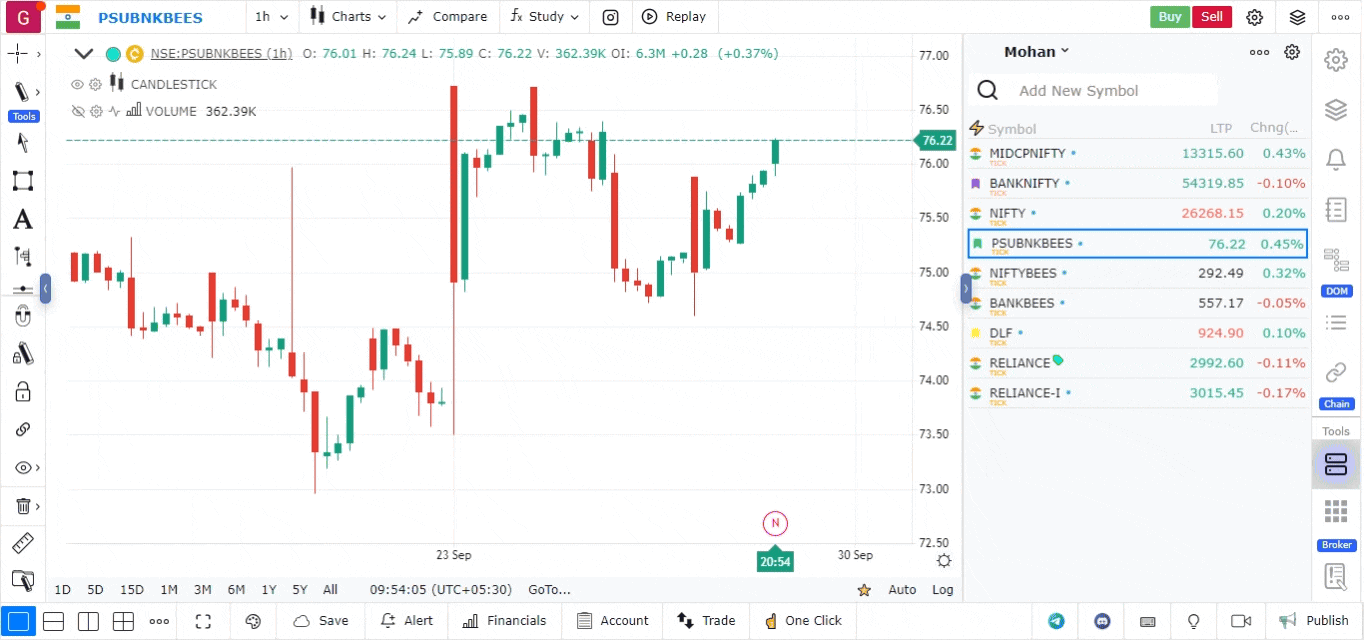
12. Resize Columns
The width of the vertical columns in your watchlist can be resized to optimize the display of data. This is helpful when you want to adjust your chart view alongside the watchlist.
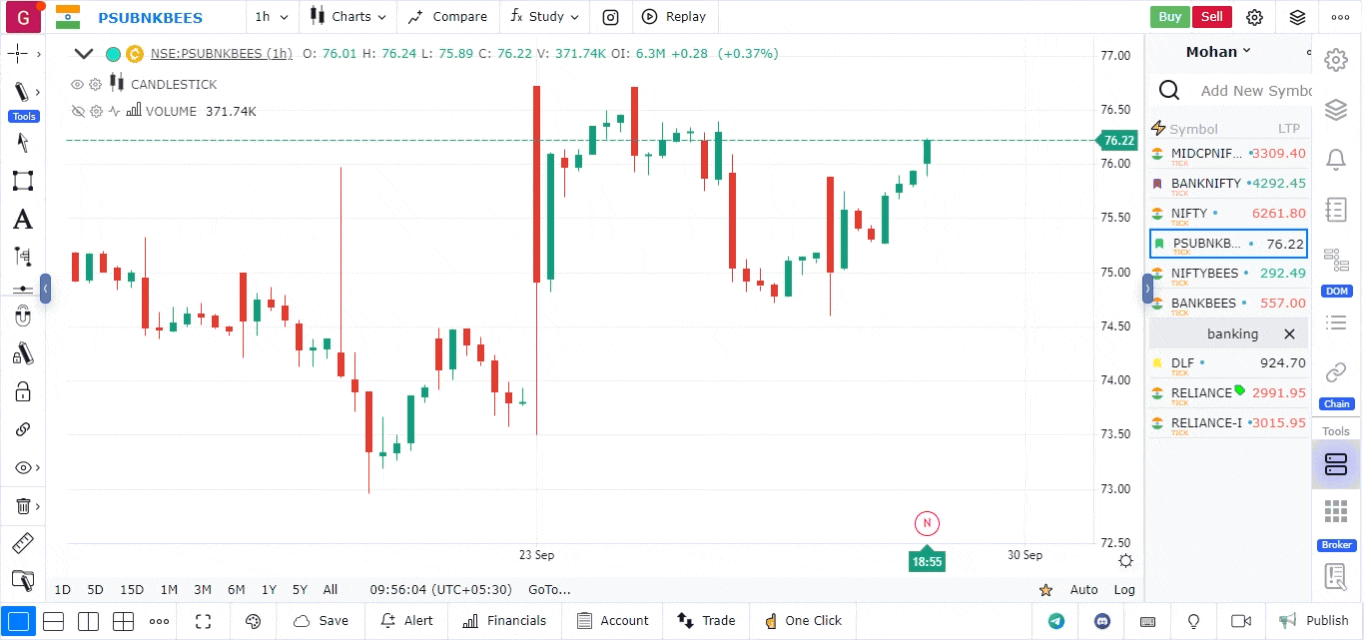
This completes the guide to the Watchlist features on the platform. Use these tools to stay organized and improve your trading workflow.